NOTE: To view the training dates and registration button clearly put your mobile mobile on landscape layout. Thank you
| Course Date | Onsite fee: | Online fee: | Register | |
|---|---|---|---|---|
| 06/01/2025 To 17/01/2025 | 2,900 USD | 1,740 USD | Register for Online | Register for On-site |
| 03/02/2025 To 14/02/2025 | 2,900 USD | 1,740 USD | Register for Online | Register for On-site |
| 03/03/2025 To 14/03/2025 | 2,900 USD | 1,740 USD | Register for Online | Register for On-site |
| 07/04/2025 To 18/04/2025 | 2,900 USD | 1,740 USD | Register for Online | Register for On-site |
| 05/05/2025 To 16/05/2025 | 2,900 USD | 1,740 USD | Register for Online | Register for On-site |
| 02/06/2025 To 13/06/2025 | 2,900 USD | 1,740 USD | Register for Online | Register for On-site |
| 07/07/2025 To 18/07/2025 | 2,900 USD | 1,740 USD | Register for Online | Register for On-site |
| 04/08/2025 To 15/08/2025 | 2,900 USD | 1,740 USD | Register for Online | Register for On-site |
| 01/09/2025 To 12/09/2025 | 2,900 USD | 1,740 USD | Register for Online | Register for On-site |
| 06/10/2025 To 17/10/2025 | 2,900 USD | 1,740 USD | Register for Online | Register for On-site |
| 03/11/2025 To 14/11/2025 | 2,900 USD | 1,740 USD | Register for Online | Register for On-site |
| 01/12/2025 To 05/12/2025 | 2,900 USD | 1,740 USD | Register for Online | Register for On-site |
Introduction
The course will purpose to empower participants with Microsoft Office skills to harness the power of computing for their own benefit and gain a great knowledge of computer.
Duration
10 Days
Who Should Attend
This course is designed for anyone who has little or no computer literacy.
Course Content
Module 1: Introduction to Computers and Windows Operating System
Module 2: Microsoft Word
Module 3: Microsoft Excel
o Goal seek
o Sorting and filtering
o Sorting
o Filtering
o Auto filter
o Advanced filter
o Subtotal
o Data validation
o Steps of creating a chart
o Types of charts
o Creating a pivot table
o Formatting charts
o Setting print area, page setup and passwords
o Page setup and printing
o Repeating titles in every page (column labels)
o Print order/ print area
o To protect your work book / work sheet
o To protect a work book
o Data forms
o Errors values
o Freeze pane
o Split panes
Module 4: Microsoft Outlook
Module 5: Microsoft PowerPoint
Module 6: Microsoft Access
Module 7: Web Surfing
Module 8: Virus Control (Antivirus Management Techniques)
o Software Bugs.
o Trojan Horses.
o Software Chameleons.
o Software Bombs.
o Logic Bombs.
o Time Bombs.
o Resident viruses
o Non-resident viruses
o Dictionary approach
o Suspicious approach
o Heuristic approach
o Sandbox approach
o File type approach
o White listing approach
o Types of antivirus softwares
o How antivirus softwares work
o Installing, managing, updating and using antivirus softwares
o Preventive measures
o Counter measures (user education)
o Recovery methods
o Policies that can be implemented to control virus risk in computers
Training Approach
This course will be delivered by our skilled trainers who have vast knowledge and experience as expert professionals in the fields. The course is taught in English and through a mix of theory, practical activities, group discussion and case studies. Course manuals and additional training materials will be provided to the participants upon completion of the training.
Tailor-Made Course
This course can also be tailor-made to meet organization requirement. For further inquiries, please contact us on: Email: training@upskilldevelopment.com Tel: +254 721 331 808
Training Venue
The training will be held at our Upskill Training Centre. We also offer training for a group at requested location all over the world. The course fee covers the course tuition, training materials, two break refreshments, and buffet lunch.
Visa application, travel expenses, airport transfers, dinners, accommodation, insurance, and other personal expenses are catered by the participant
Certification
Participants will be issued with Upskill certificate upon completion of this course.
Airport Pickup and Accommodation
Airport pickup and accommodation is arranged upon request. For booking contact our Training Coordinator through Email: training@upskilldevelopment.com, +254 721 331 808
Terms of Payment: Unless otherwise agreed between the two parties payment of the course fee should be done 3 working days before commencement of the training so as to enable us to prepare better.
| Course Date | Onsite fees: | Live Online fee: | Register Onsite in Nairobi, Kenya |
|
|---|---|---|---|---|
| 06/01/2025 To 17/01/2025 | 2,900 USD | 1,740 USD | Register for Onsite | Register for Online |
| 03/02/2025 To 14/02/2025 | 2,900 USD | 1,740 USD | Register for Onsite | Register for Online |
| 03/03/2025 To 14/03/2025 | 2,900 USD | 1,740 USD | Register for Onsite | Register for Online |
| 07/04/2025 To 18/04/2025 | 2,900 USD | 1,740 USD | Register for Onsite | Register for Online |
| 05/05/2025 To 16/05/2025 | 2,900 USD | 1,740 USD | Register for Onsite | Register for Online |
| 02/06/2025 To 13/06/2025 | 2,900 USD | 1,740 USD | Register for Onsite | Register for Online |
| 07/07/2025 To 18/07/2025 | 2,900 USD | 1,740 USD | Register for Onsite | Register for Online |
| 04/08/2025 To 15/08/2025 | 2,900 USD | 1,740 USD | Register for Onsite | Register for Online |
| 01/09/2025 To 12/09/2025 | 2,900 USD | 1,740 USD | Register for Onsite | Register for Online |
| 06/10/2025 To 17/10/2025 | 2,900 USD | 1,740 USD | Register for Onsite | Register for Online |
| 03/11/2025 To 14/11/2025 | 2,900 USD | 1,740 USD | Register for Onsite | Register for Online |
| 01/12/2025 To 05/12/2025 | 2,900 USD | 1,740 USD | Register for Onsite | Register for Online |
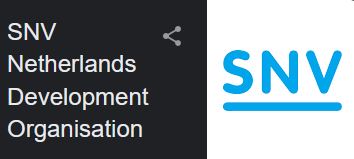




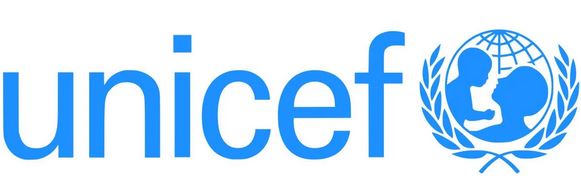


We support the development of a skilled and confident workforce to meet the changing demands of growing sectors by offering the best possible training to enable them to fulfil learning goals.
Make a Mark in You Day to Day work